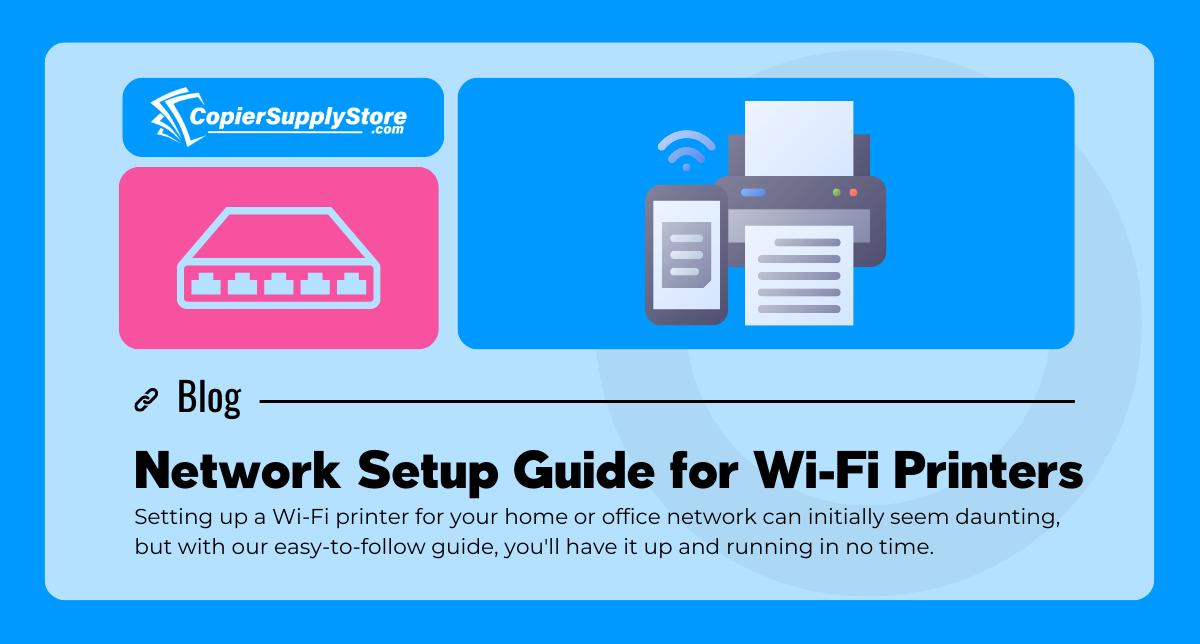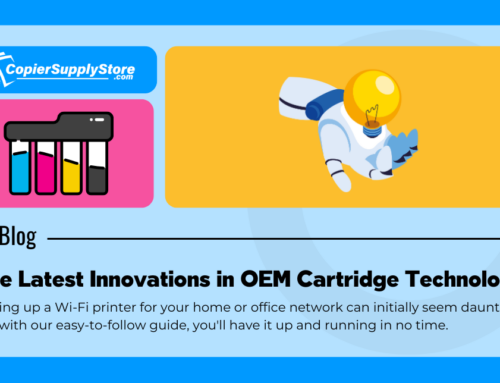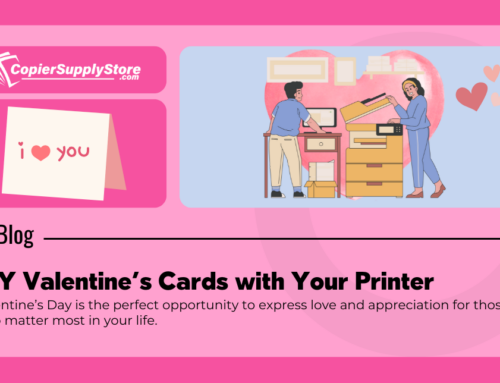Network Setup Guide for Wi-Fi Printers
Setting up a Wi-Fi printer for your home or office network can initially seem daunting, but with our easy-to-follow guide, you’ll have it up and running in no time. To ensure a seamless experience, we’ve incorporated precise steps that cater to your unique needs, providing clarity and support throughout the process.
Step 1: Unpack and Power On
Begin by unboxing your Wi-Fi printer and placing it in an area with good Wi-Fi coverage. Plug it into a power source, follow the initial setup instructions on the display panel, and ensure the device is powered on.
Step 2: Connect to Wi-Fi
Navigate to the network settings on the printer’s interface and search for available Wi-Fi networks. Select your network name (SSID) from the list and enter the password. Once connected, a confirmation message should appear.
Step 3: Install Printer Software
Visit the manufacturer’s website to download your printer’s latest driver and software. Follow the installation instructions specific to your operating system. This software will help ensure the printer and your devices communicate efficiently.
Step 4: Add Printer to Devices
For computers or smartphones, open the settings menu and select “Printers” or “Devices”. Click “Add a printer” and choose your Wi-Fi printer from the list. Add it to all devices you plan to print from to enable accessibility across your network.
Step 5: Print a Test Page
Print a test page to verify everything is functioning correctly. Your printer should carry out the task smoothly, indicating successful network configuration.
Following these steps, you’ve empowered your workspace with a Wi-Fi printer that enhances productivity and efficiency. Should you encounter any issues, refer to the troubleshooting section of your printer’s manual or contact customer support for personalized assistance. With this youthful and friendly approach, printer setup is now a breeze, matching the pace and demands of modern technology.