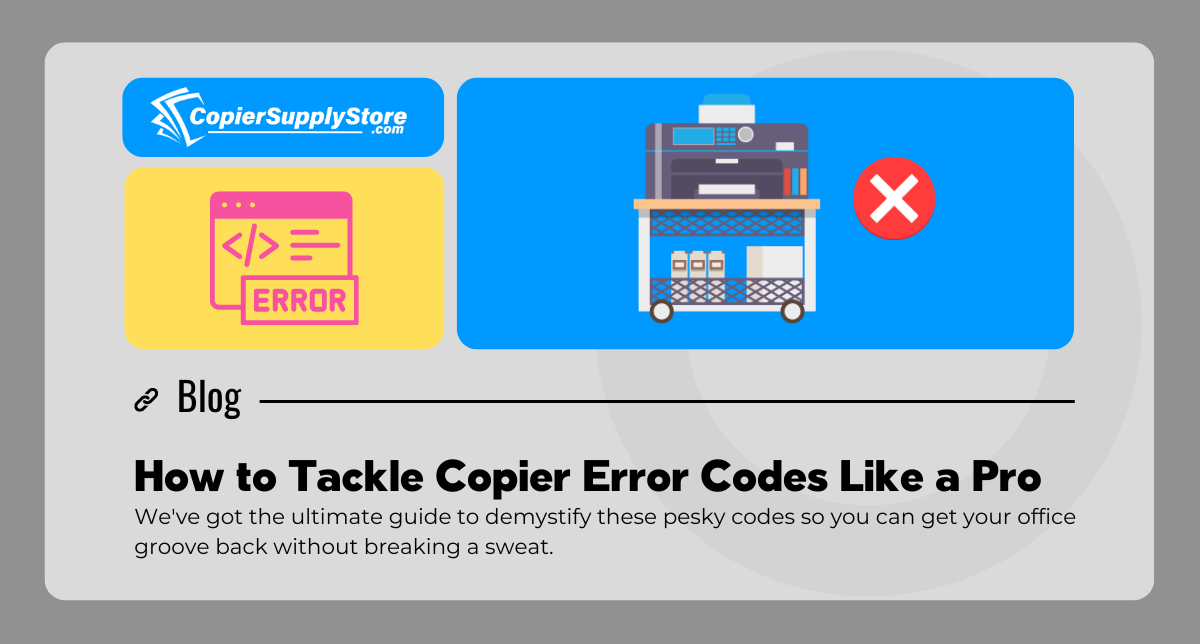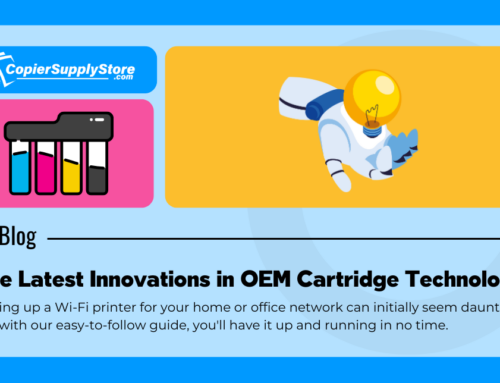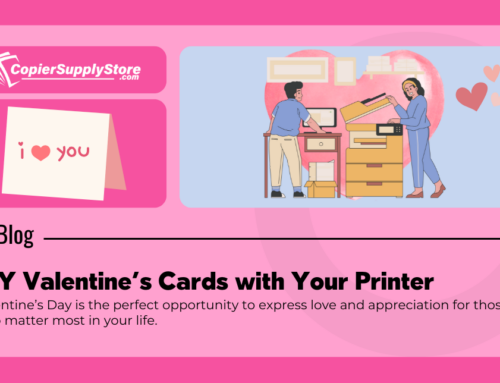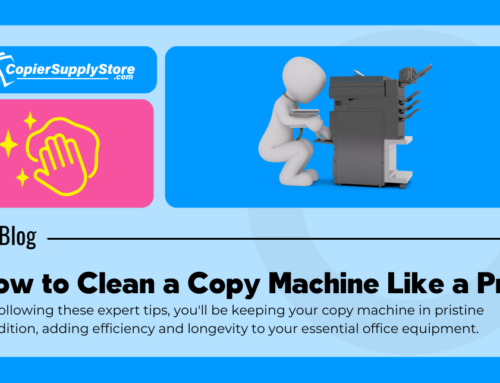How to Tackle Copier Error Codes Like a Pro
Hey there, technology warriors! If you’re reading this, you’re probably knee-deep in copier error codes, and let’s be real—nobody’s got time for that. Don’t stress, though! We’ve got the ultimate guide to demystify these pesky codes so you can get your office groove back without breaking a sweat. Ready to dive into the copier abyss? Let’s go!
Error Code E202: The Paper Feed Dilemma
You’ve got a whole stack of reports to print, but what’s your copier doing? Throwing you an E202 error code. Ugh! This typically means there’s a hiccup in the paper feed. But don’t worry, we’ve got your back with some super simple solutions:
- Check the Paper Tray: Sometimes, the tray isn’t seated properly. Remove it, align it correctly, and slide it back into place. Easy peasy.
- Inspect the Rollers: Dust, lint, or just pesky particles might be causing a jam. Give those rollers a clean with a lint-free cloth. Keep your hands clean too—no oily fingers!
- Paper Jams: If there’s a jam, remove it gently. No yanking, please. We want the paper out, not torn to shreds.
Error Code E532: Network Connectivity Woes
You’ve hit ‘print’ like a pro, but nothing’s happening. Classic E532 error—network issues. Time to channel your inner IT support with these quick fixes:
- Check Connections: Make sure all cables are snuggly in place. This includes the power, internet, and USB connections. A loose cable could be your culprit.
- Restart Devices: Turn off your copier and your computer. Wait a few minutes, then power them back on to reset the connection.
- Update Firmware: Sometimes, it’s all about the software updates. Make sure that your printer’s firmware is the latest version.
- Network Settings: Double-check the network settings on your copier and ensure it’s connected to the right network. A quick Wi-Fi reset might just do the trick!
Error Code E800: Fuser Funk
Dealing with a fuser error like E800 can feel catastrophic, but let’s flip that feeling. Here’s how you can handle this crucial copier part:
- Cool Down the Copier: The fuser may be overheating, so give your machine a break. Let it cool down for a bit before turning it back on again.
- Check for Debris: Unplug and safely open the copier to check for debris around the fuser area. Clean out any paper remnants or dust bunnies.
- Replace or Reset the Fuser: If the error is persistent, consider replacing or resetting the fuser unit. Consult your copier’s manual for specific instructions or chat with a pro.
Keep Your Copier Happy
Beyond error codes, staying on top of regular maintenance can prevent many issues. Here’s what you can do to keep operations smooth:
- Routine Cleaning: Wipe down surfaces and components to avoid jams and dust buildup.
- Regular Software Updates: Keep your firmware up-to-date for optimal performance.
- Professional Checkups: Schedule regular checkups with a technician to keep everything running like a well-oiled machine.
Conclusion
There you have it—a breakdown of error codes that confuse even the best of us. Whether it’s paper jams, network troubles, or fuser errors, you’ve got the know-how to handle them all. We’ve turned those cryptic E-codes into a straightforward game. The next time your copier throws a tantrum, you’ll be ready to tackle it head-on with confidence. Remember, for a detailed guide on every topic we covered, head to our blog and amplify your copier expertise. And hey, you’ve got this!